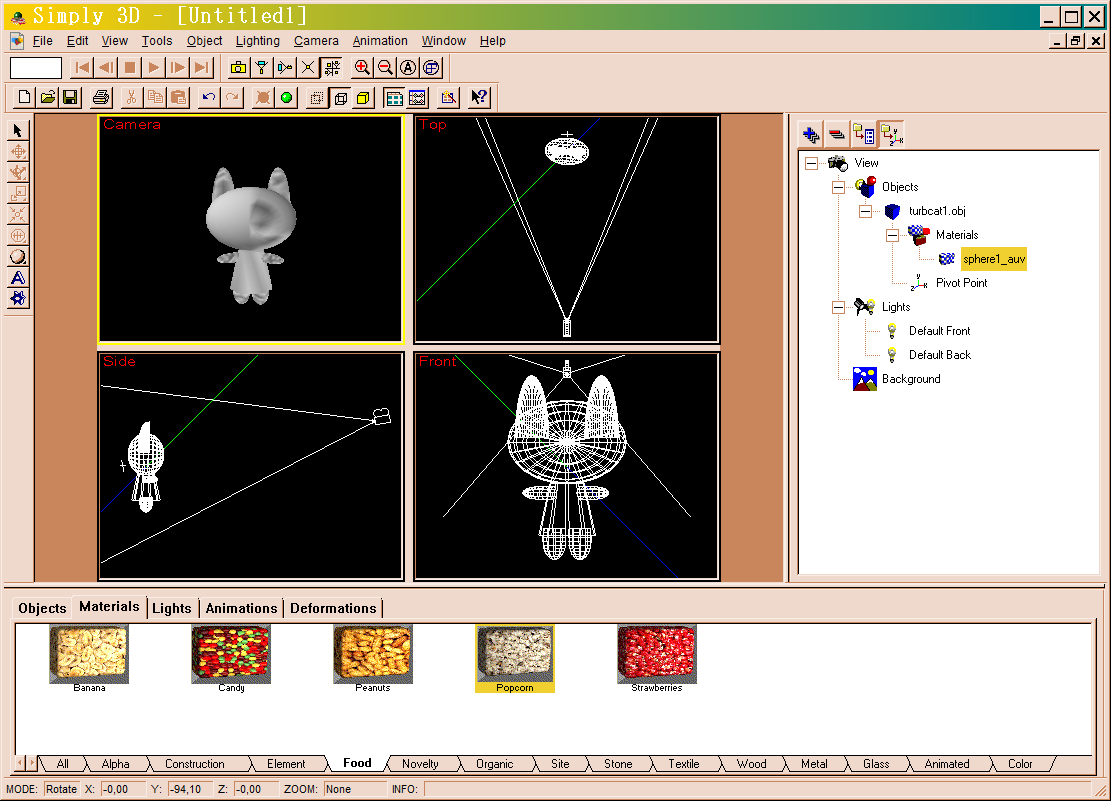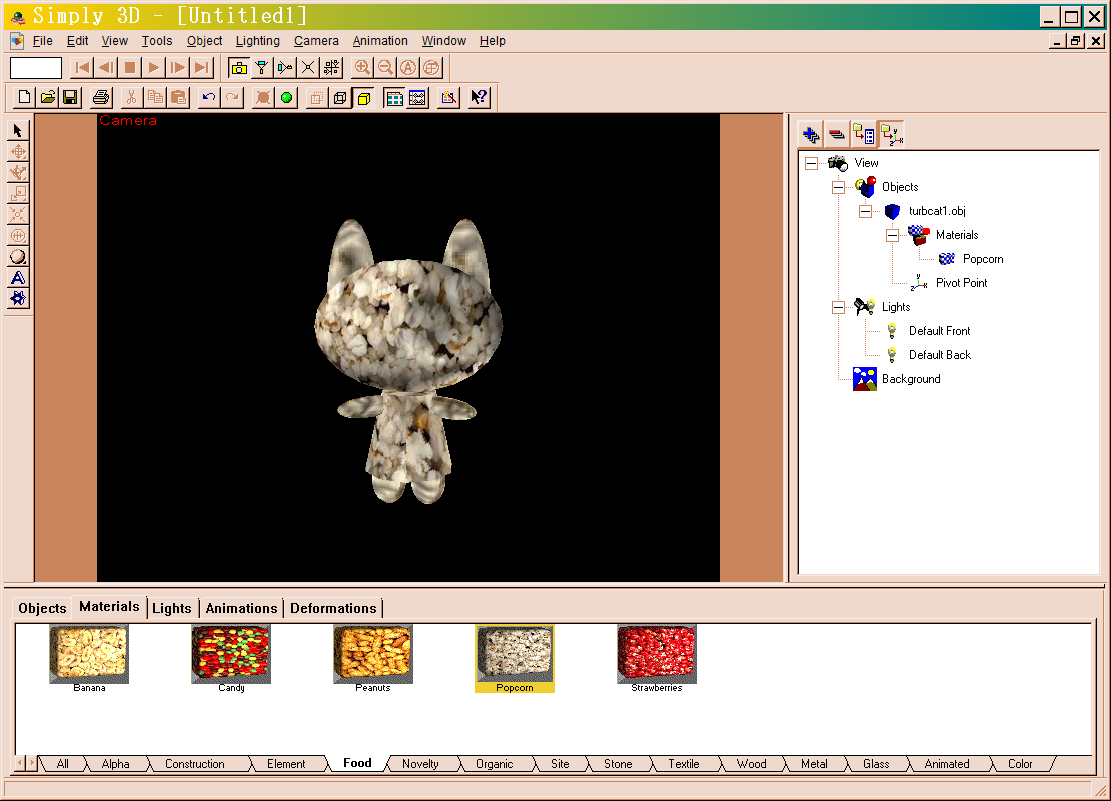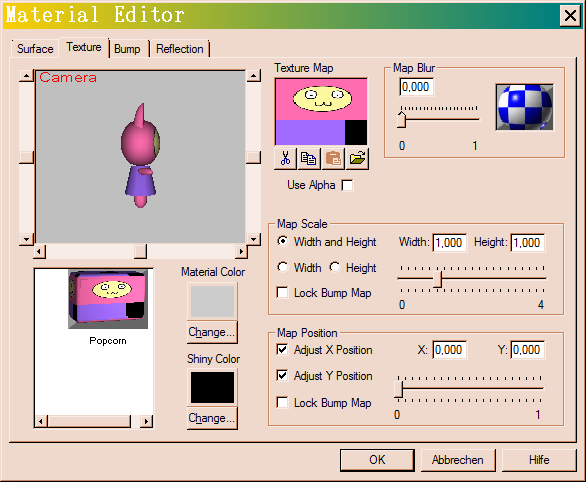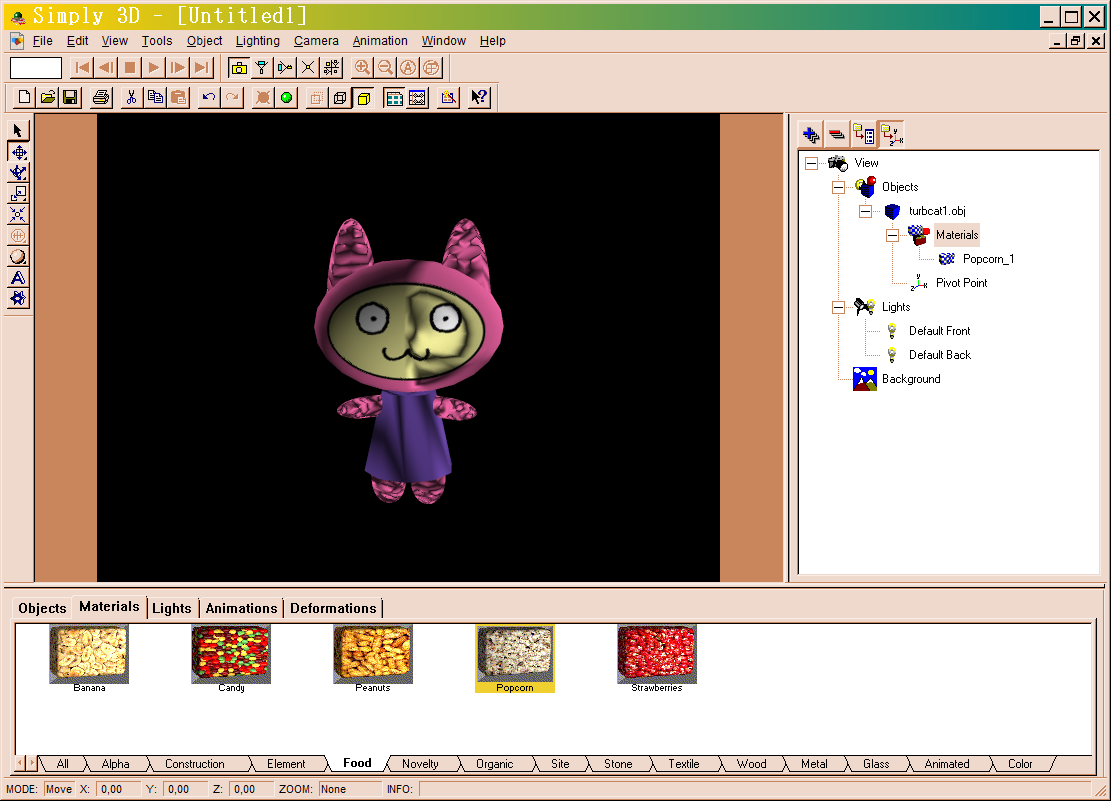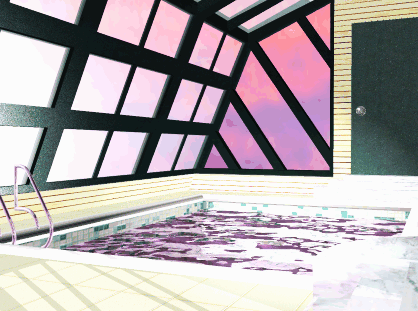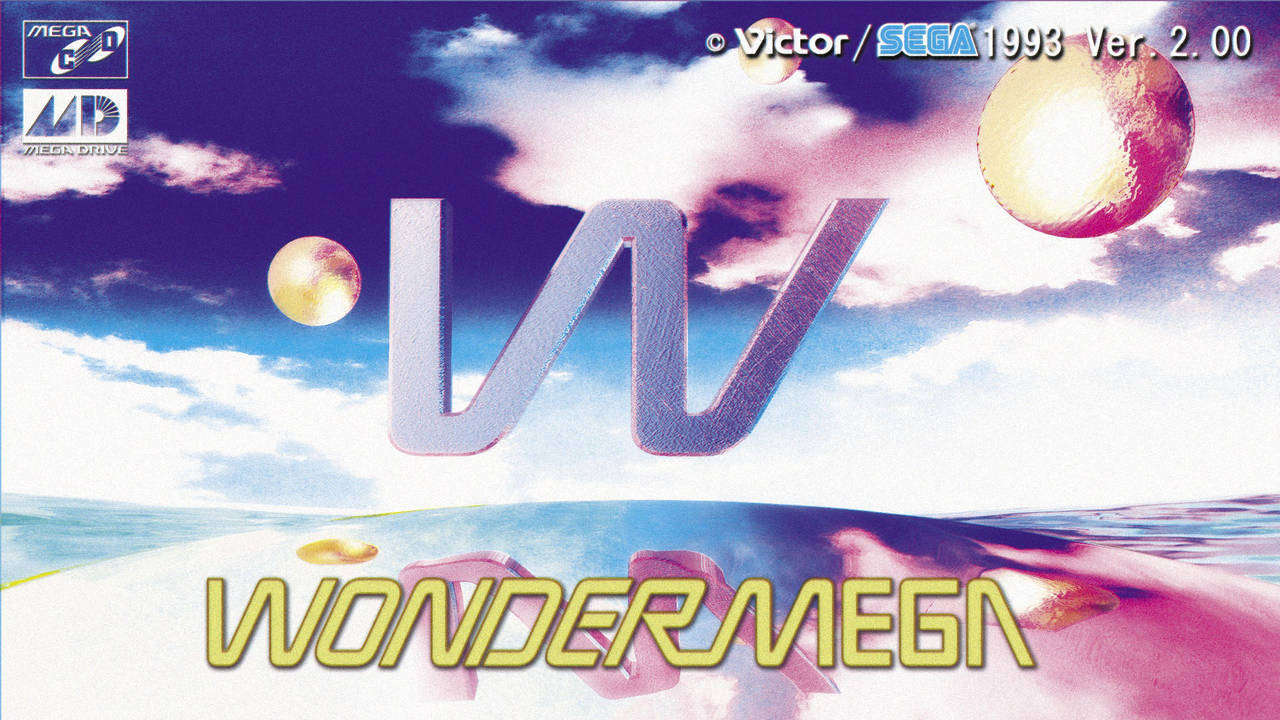Running Micrografx Simply3D 3.x on 64Bit Win
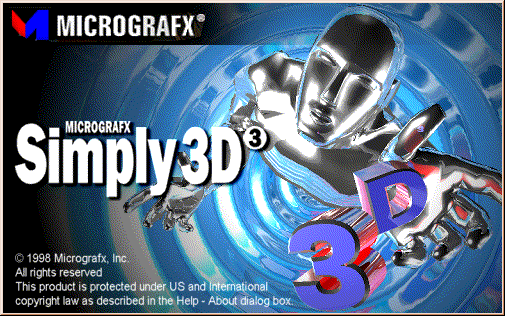
A quick guide by Dee Liteyears
Simply3D is a 3D raytracing utility created
by Micrografx Inc.
in the 90s for Windows operating systems.
It was mainly distributed via their
graphic utility packages like Webtricity
or the Micrografx Graphics Suite.
And sadly, as it's often the case with many pieces of old software,
the original versions refuse to install
on a modern system.
But at least with with Simply 3D we're in
luck, as someone compiled a version
that installs on 64Bit operating systems which
you can get here:
You can also grab the 3.1 patch from Vetusware
If you got it set up and running,
we can continue. While it runs, it also has quite a bunch of issues that can
be annoying or be confusing when using it for the first time
(and I'm not sure if setting compatibilty mode on the exe actually does anything
besides changing the appearence of the window bars tho)
This guide should help you to navigate around some 'em.
The most important point first. It can be quite instable at times, so:
SAVE AS OFTEN YOU CAN!!
With this in mind the first thing
you should do is clicking "Tools" in the navbar and opening the
options menu.
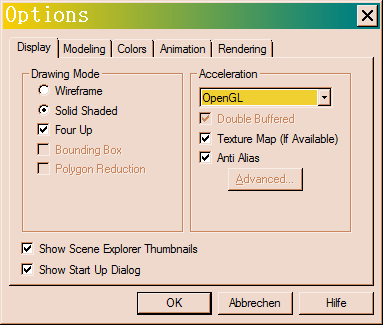
If you're lucky (like me on my
Win7 desktop) you can set it to OpenGL, which enables texture mapping in the
3D window and makes the previews in the material editor work properly.
If not (like me on my Win10 laptop), you're stuck with software rendering.
It kinda makes the 3D preview look annoyingly grey and glitchy, but it's still
usable enough for camera placement.
The settings in the other tabs are mostly pretty self-explanatory
The good news is that S3D has no problems importing regular .obj files and
their uv-data, so you can use pretty much whatever 3D modeller you like.
You should set all the used materials beforehand in your modeller, don't bother
with the settings too much though,
as S3D only recognizes a material's existence, but not its properties. Also
neither does it import smoothing groups, but we'll come to that later.
One of the very first issues you'll likely encounter is that you loaded a model, want to set the texture, hit render and the material did not change at all.
The workaround for this is to drag a textured material from the gallery onto the material you want to change in the object-graph on the right side
If you open the Material Editor again now and try to load your own texture it will actually save these changes now
Yay!! We got a texture!(Hit the
save button!!) But wait, doesn't it look kinda weird and lumpy still?
It does, but we can fix this. Right-click on the model in either the geometry
windows or the graph and open the "Object Properties"
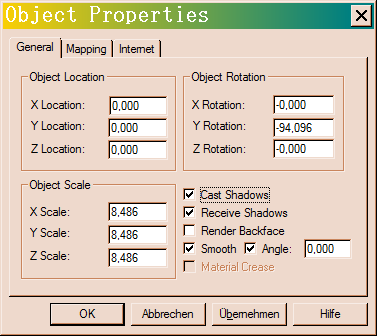
Simply3D uses a set angle value to determine
if polys should be rendered with a hard or soft edge.
If you set it 45° for example, any edge with an angle below gets rendered
with a hard edge, while any angle bigger than this renders as smooth polygons.
(or was it the opposite around? I'm really
bad at math.... xD)
As you see, you can also set
if the model should cast or receive shadows.
If you're as impatient as me you probably already hit the render button again
and noticed that the shadows still look totally not raytraced yet.
So that's why the next thing we do is right clicking a lightsource and opening
the Light Properties
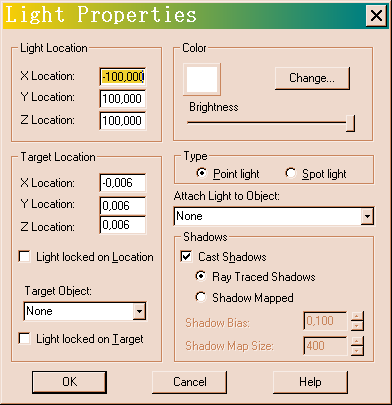
Activate shadows and set 'em to "Ray Traced Shadows". Again the
other settings here are pretty self-explanatory, and I have faith you'll figure
it out. ;)
There are also plenty of preset light sources in the catalog
In any case, if we hit render
again now we should end up with something like this. (Now hit that save button!!!)
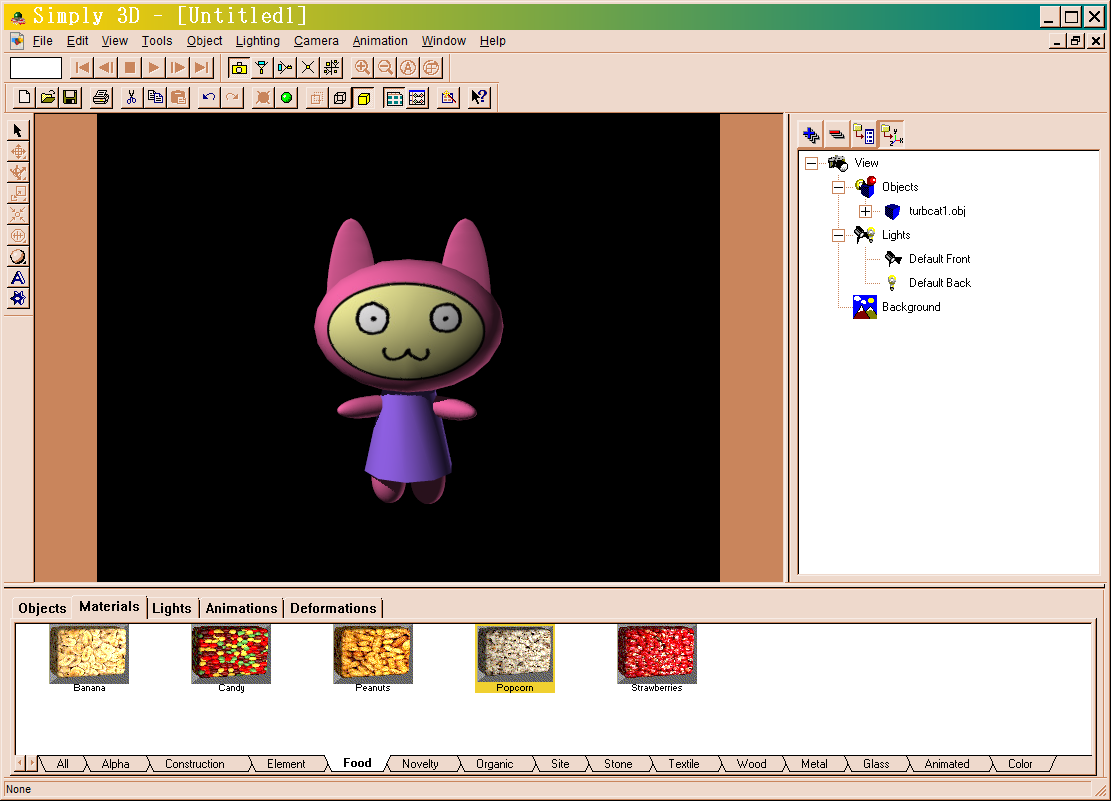
If you're still with me you should just have completed your first basic raytrace in Simply3D.
Congratulations!!! ^.^
(At this point I have to remind you to save!)
It can be annoyingly finicky to
work with at times, but once you get the hang of it, it becomes pretty fun
and actually a quite powerful for authentic 90s style renders (especially
with modern CPU speeds, even if it utilizes only a single core of course)
Should you have any further questions
about Simply3D, just hit me up on Bluesky
and I'll see if I can help.
Also if you want to support me, a Ko-Fi is always appreciated :)

And now, to show you what this program is actually capable of, here are a some of my works I made with it.
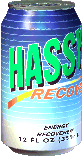
Back to
![]()
2022 - Dee Liteyears